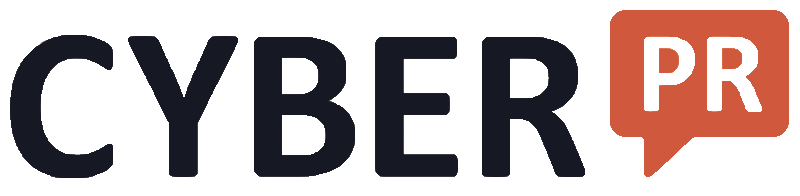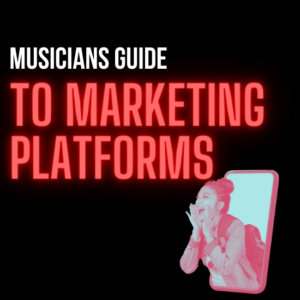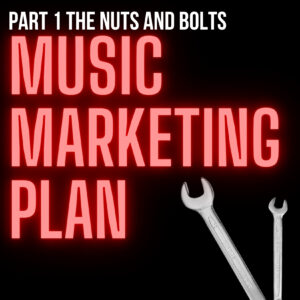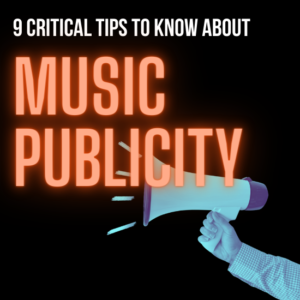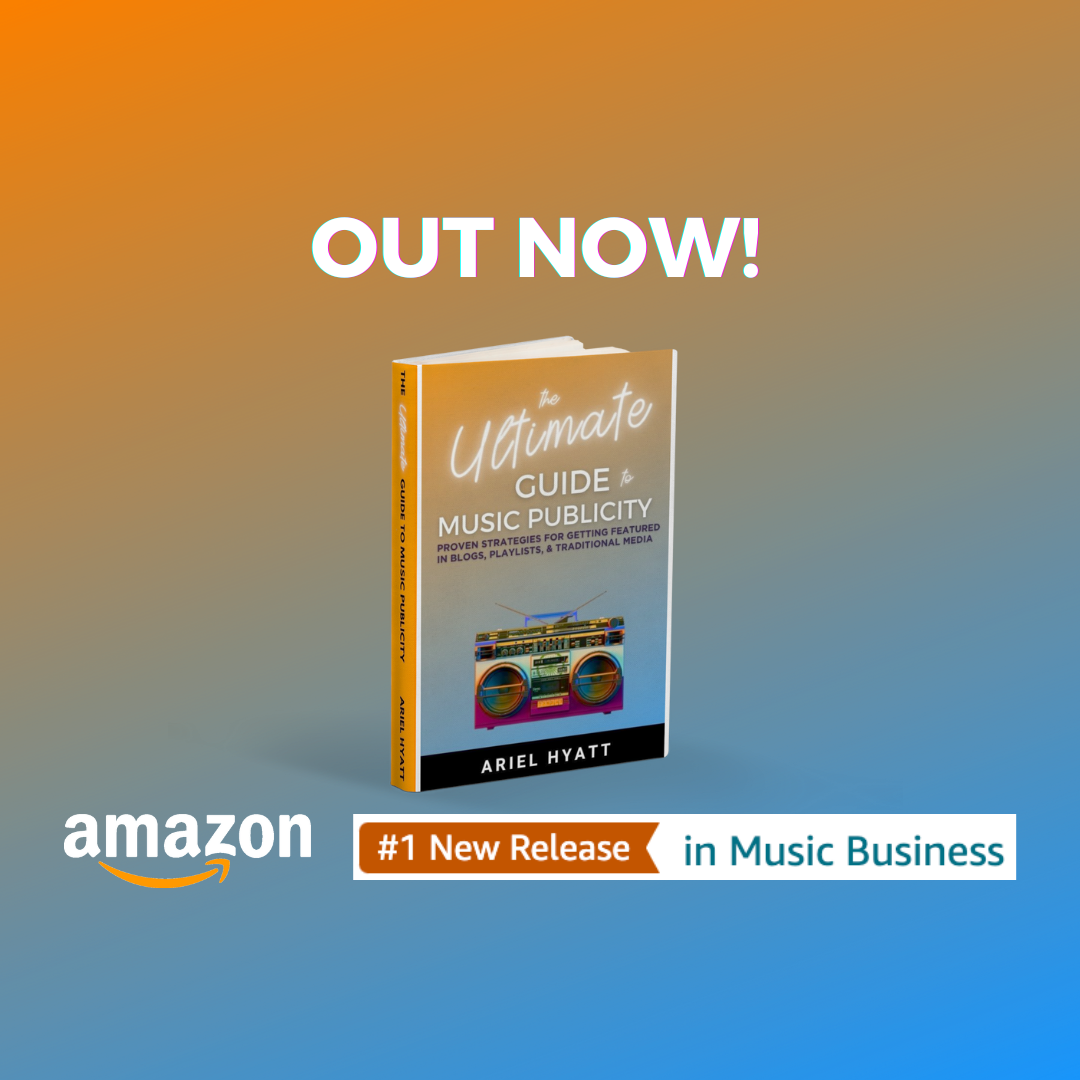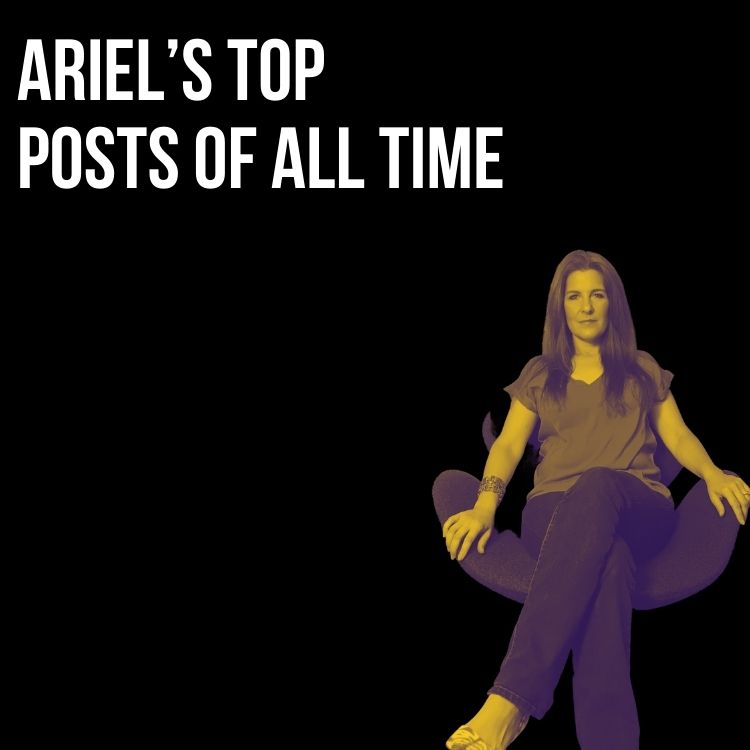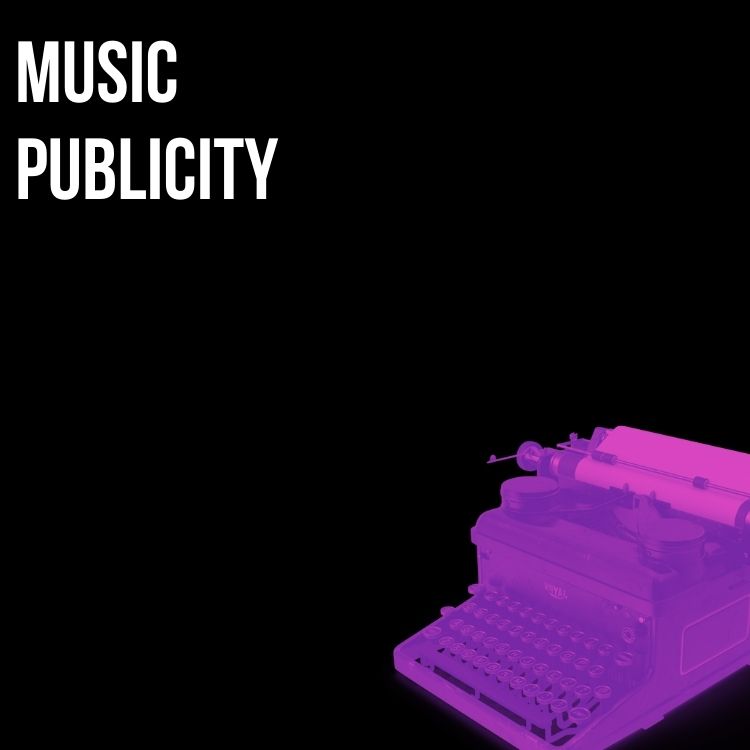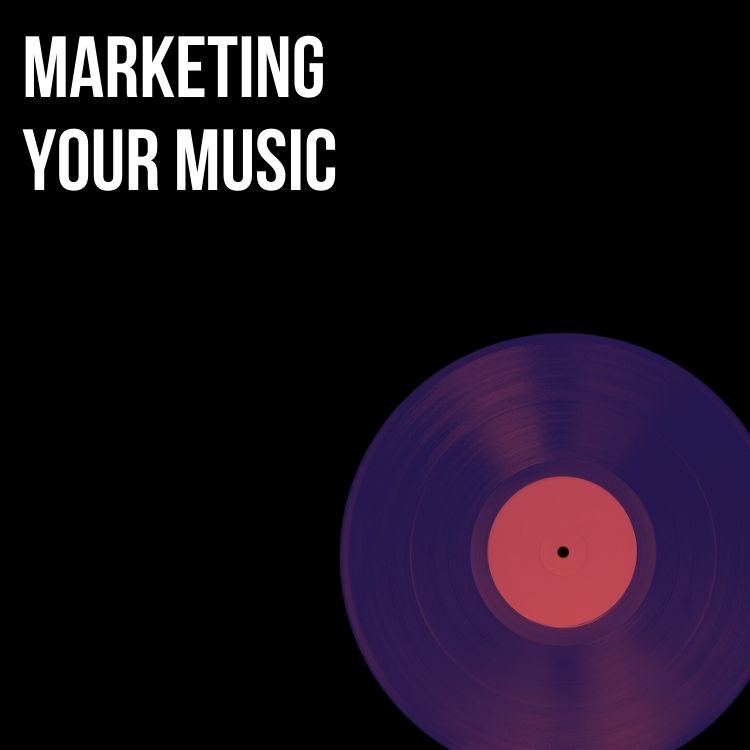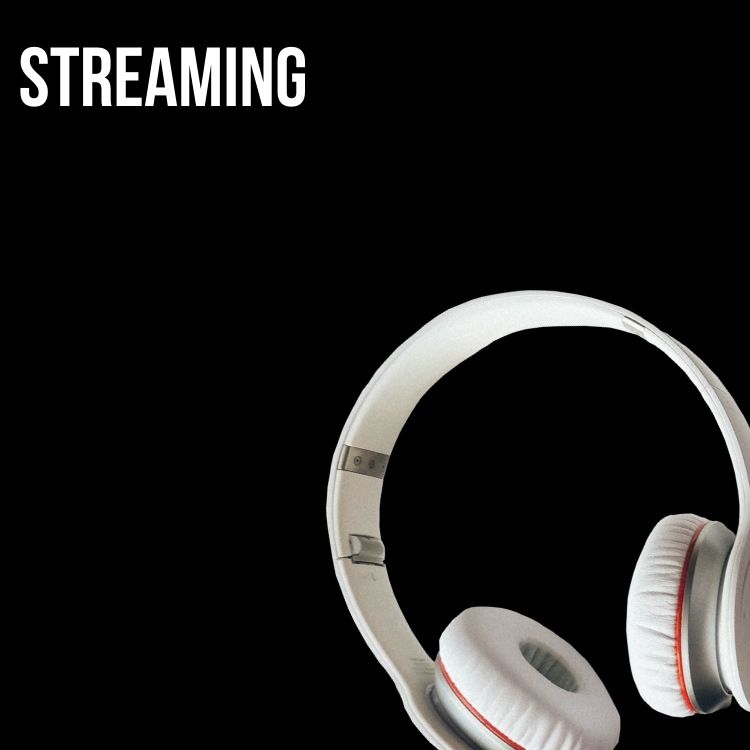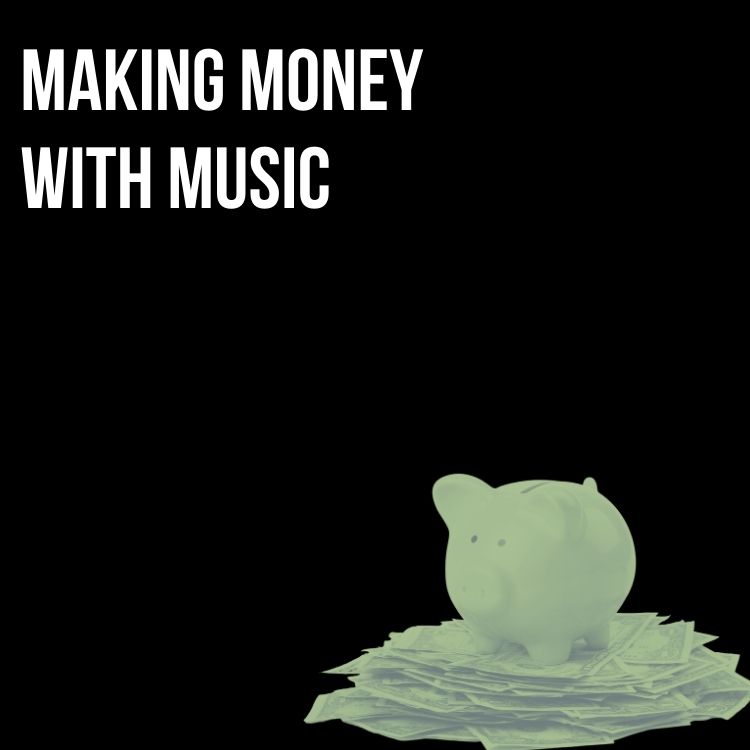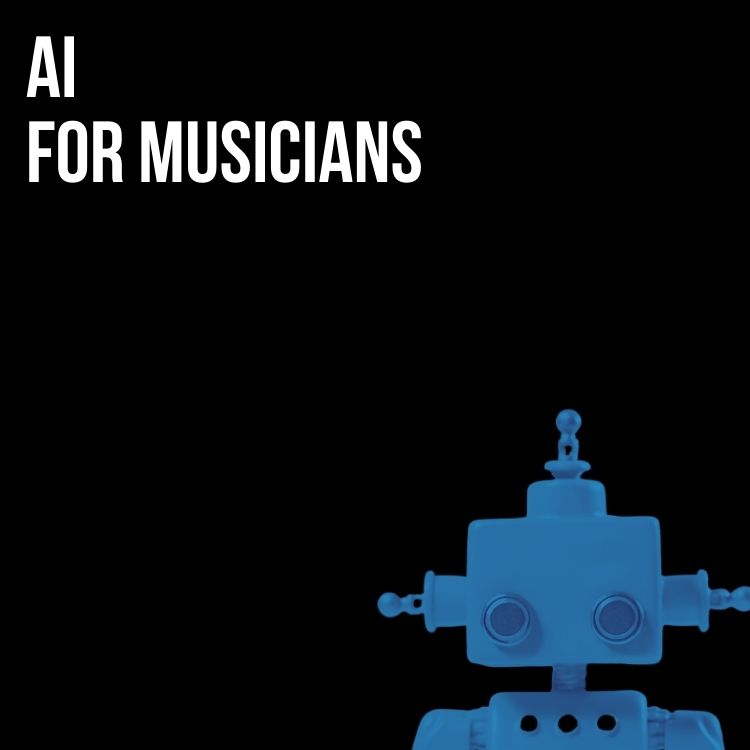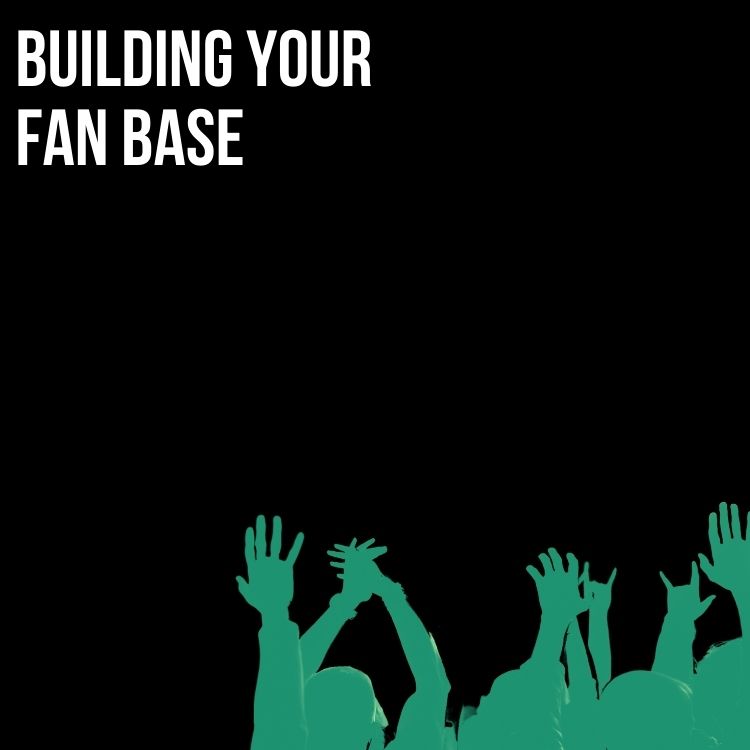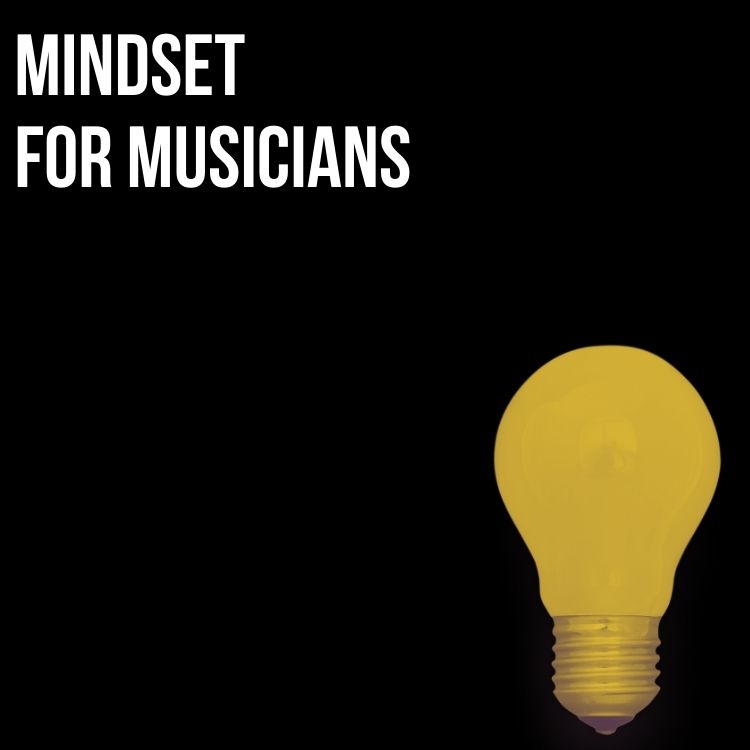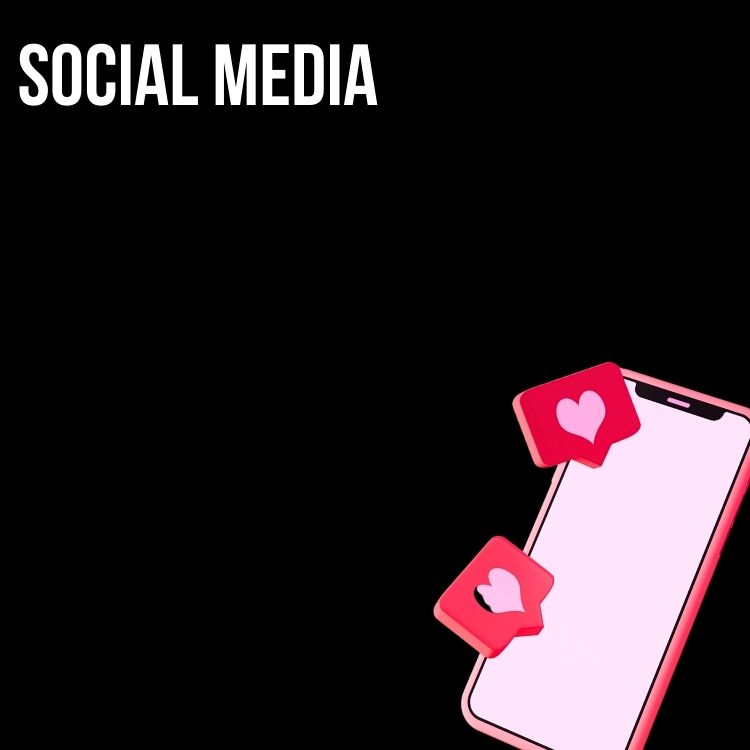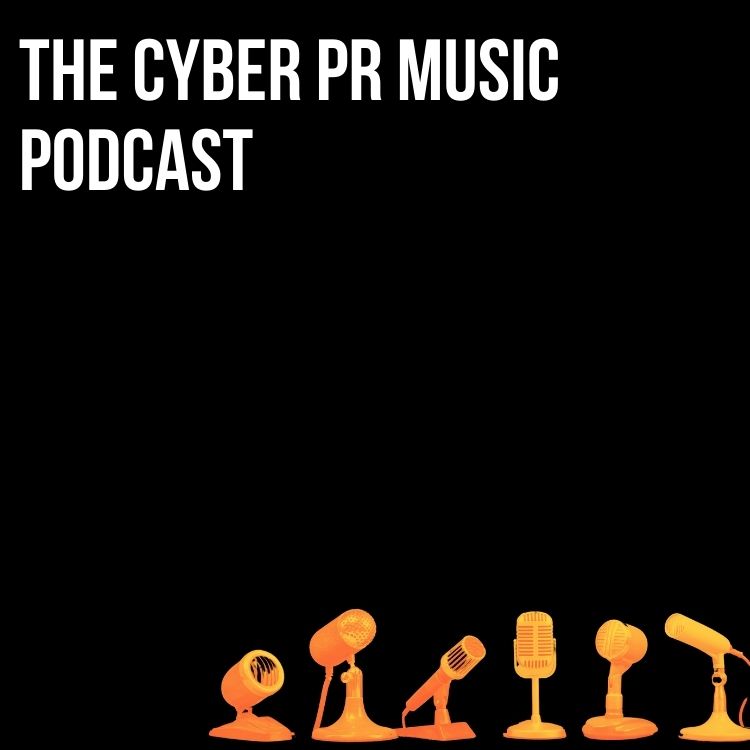This article was written by Cyber PR®’s Social Media Manager and Graphic Designer, Brittany Mazzurco (@bamazzur)
Hello everyone, it’s Brittany Mazzurco here. Although I’ve been a member of Team Cyber PR® for over a year now, this is my first blog post for you guys! Let me introduce myself: I am a music marketing enthusiast working at Cyber PR® as a Social Media Manager, Graphic Designer, AND Campaign Manager.
Although it may be complicated describing to my friends, family, and colleagues exactly what I do on a daily basis here, having such a wide variety of responsibilities gives me a unique perspective into our Cyber PR® campaigns.
In order to do my job, I need to gain access to my clients’ Facebook Fan Pages on a daily basis. However, as I am sure many of you can understand, not everybody wants someone they just met accessing their personal Facebook profile.
Totally understandable! Thankfully there is a way for me to be able to access my clients’ Facebook Fan Pages without invading their privacy – making someone an “admin.”
(Important Note: admins only work for Fan Pages, not personal profiles)
A page admin can upload photos and videos, post status updates, comment on other posts, create Facebook Ad Campaigns, and essentially do everything you already can do on your Fan Page while still being logged into their own account.
Coming from a Social Media Manager standpoint, I find admin access extremely helpful for it allows you to divvy up the responsibilities of running a truly engaging Fan Page among all of your team members (one person for posting statuses, one person in charge of ad campaigns, one person for branding, etc.).
However, with all of the changes Facebook has been making to their Fan Pages lately, it’s gotten difficult to understand exactly how to grant someone admin access. That’s why I’m here to help!
Here is my “How to Make Someone a Facebook Admin” process in just 5 (and a half) steps.
Quick Lingo Decoder: When I refer to the “admin,” I am referring to the person who you’re about to make an admin.
Step #1
Make sure the admin has already “Liked” the page in question. You cannot add an admin unless they have already “Liked” the page.

Step #2
Gather the admin’s Facebook login email address. Make sure it is the email they use to log into their personal Facebook account. It is with this email that the request is sent. Example: brittany@cyberpr.com
Step #3
Access the page that you wish to make the admin in charge of. At the very top of the page you will see 3 drop down menus. Click the “Edit Page” menu and then “Manage Admin Roles.”
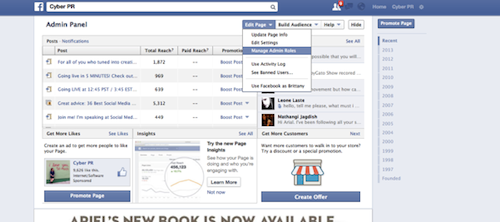
Step #4
From that page, you will find all of the current page admins. To add the new admin, simply type their Facebook login email into the blank dialogue box.
 Step #4.5
If you don’t want the admin to have complete access to the page, you can then select the amount of access you feel comfortable with.
Manager: Can manage admin roles, send messages and create posts as the Page, create ads, and view insights.
Content Creator: Can edit the Page, send messages and create posts as the Page, create ads, and view insights.
Moderator: Can respond to and delete comments on the Page, send messages as the Page, create ads, and view insights.
Advertiser: Can create ads and view insights.
Insight Analyst: Can view insights. 
Step #5
Click “Save” and you’re done!
Looking for more info on Facebook for musicians? Check out Cyber PR’s free course, Social Media House! Click below to get started.

Subscribe for more!
Back to The Blog