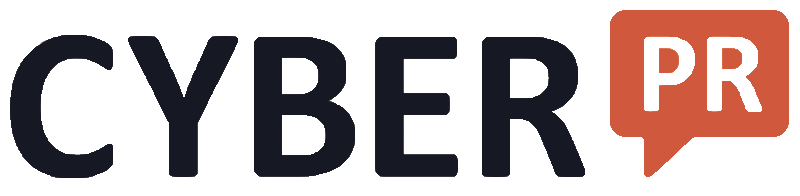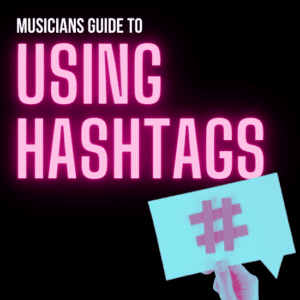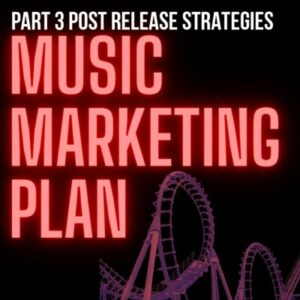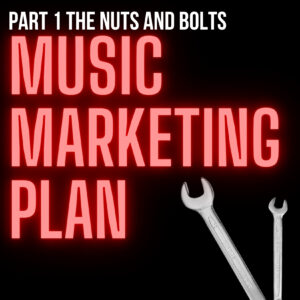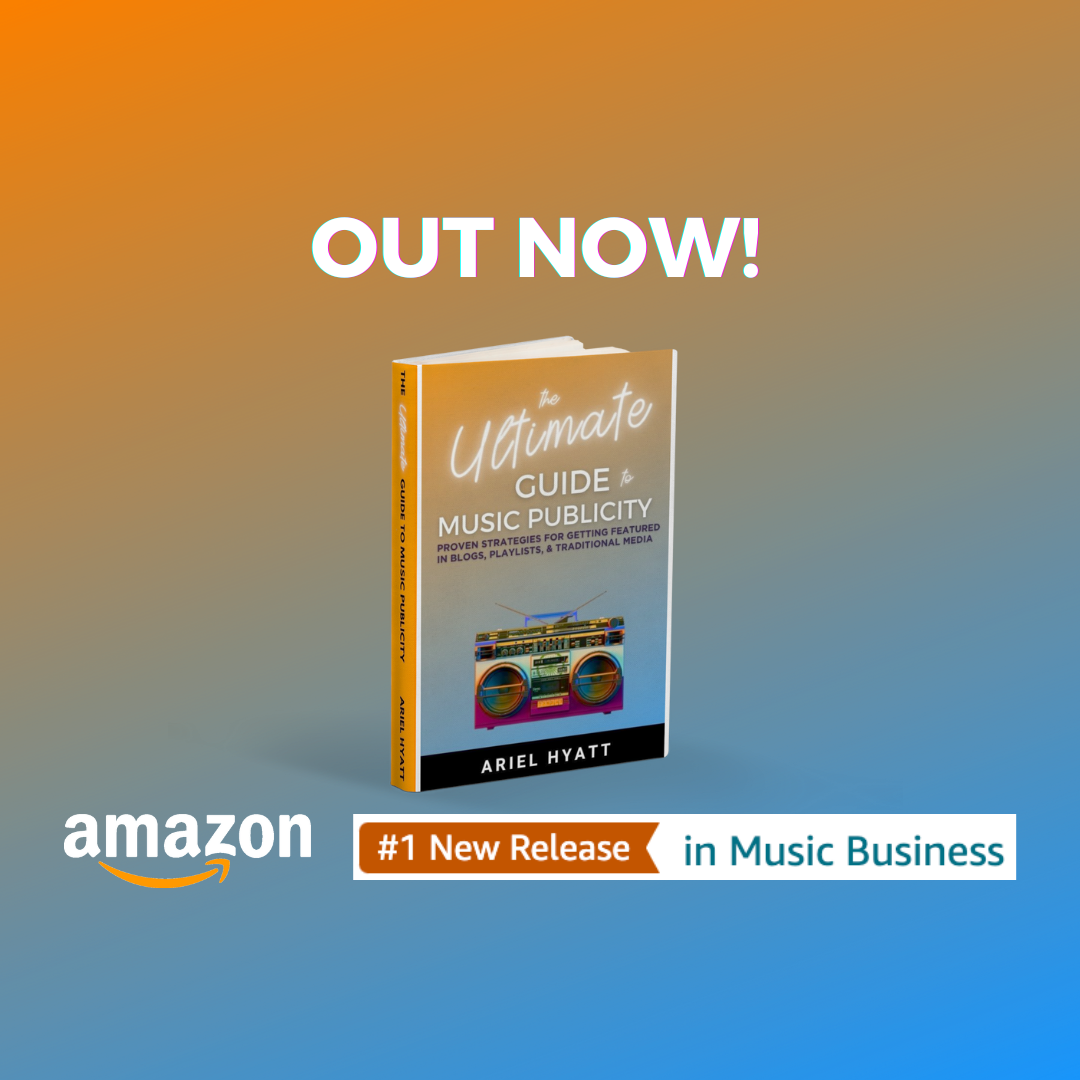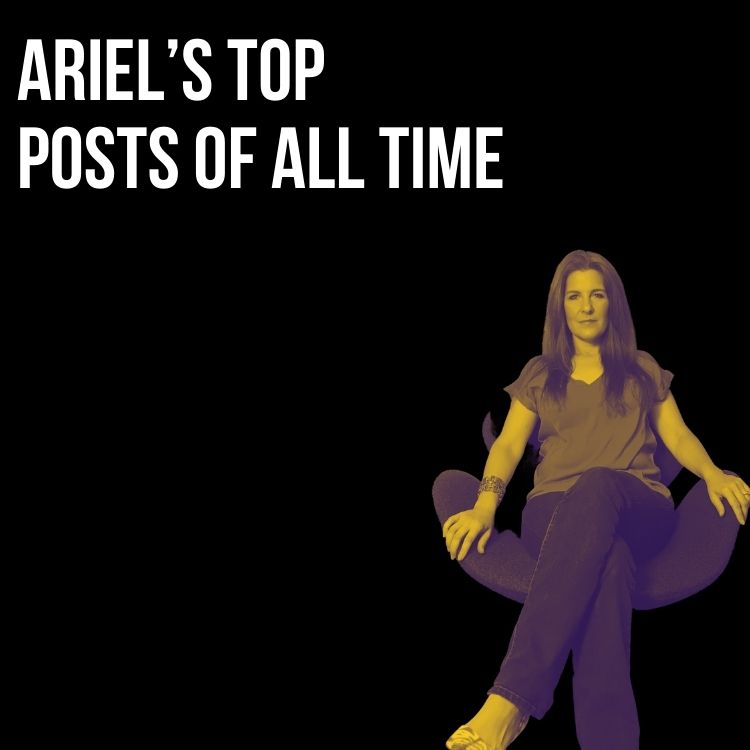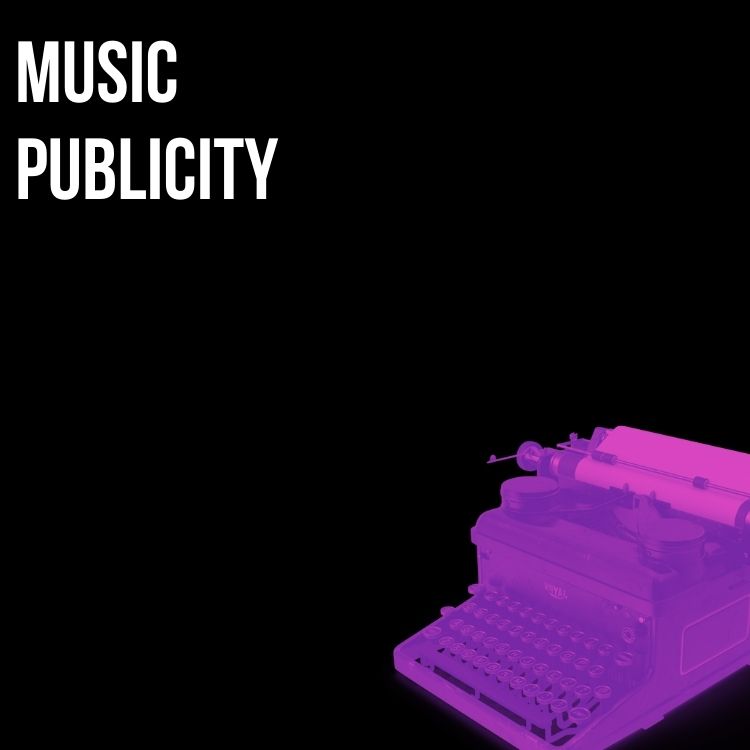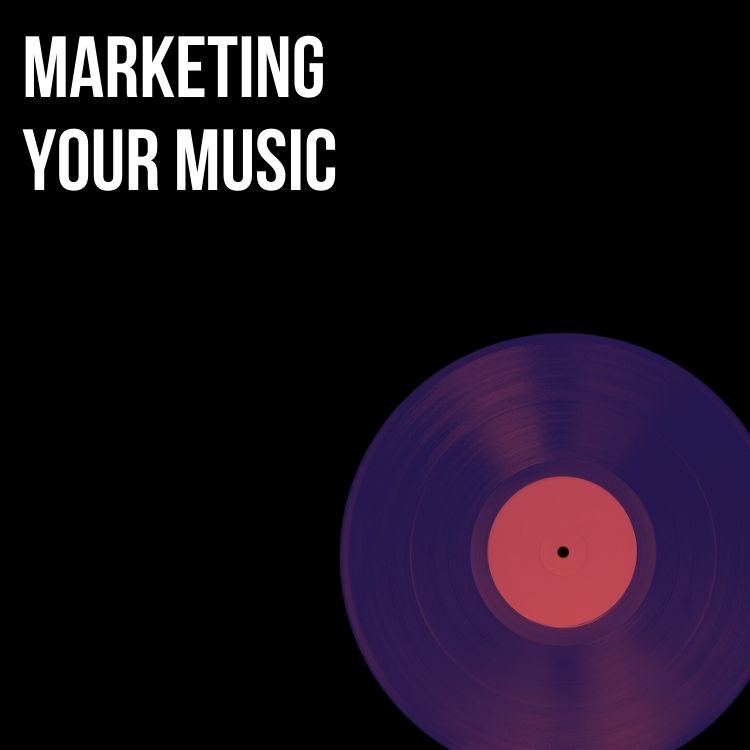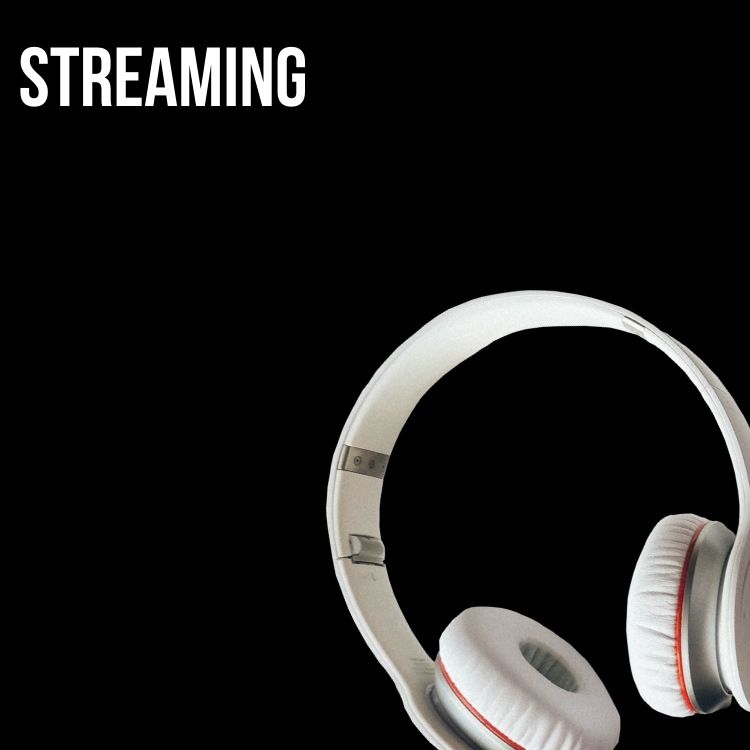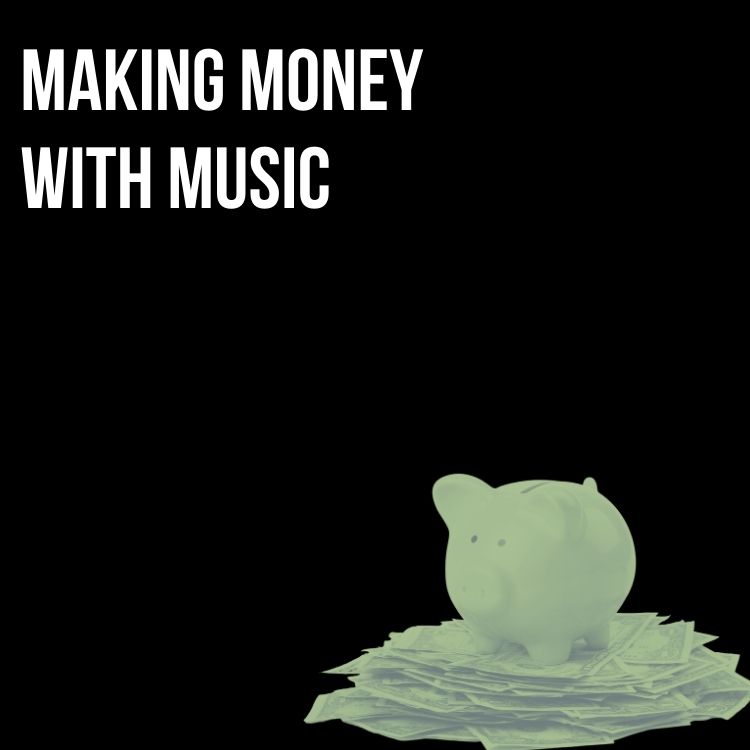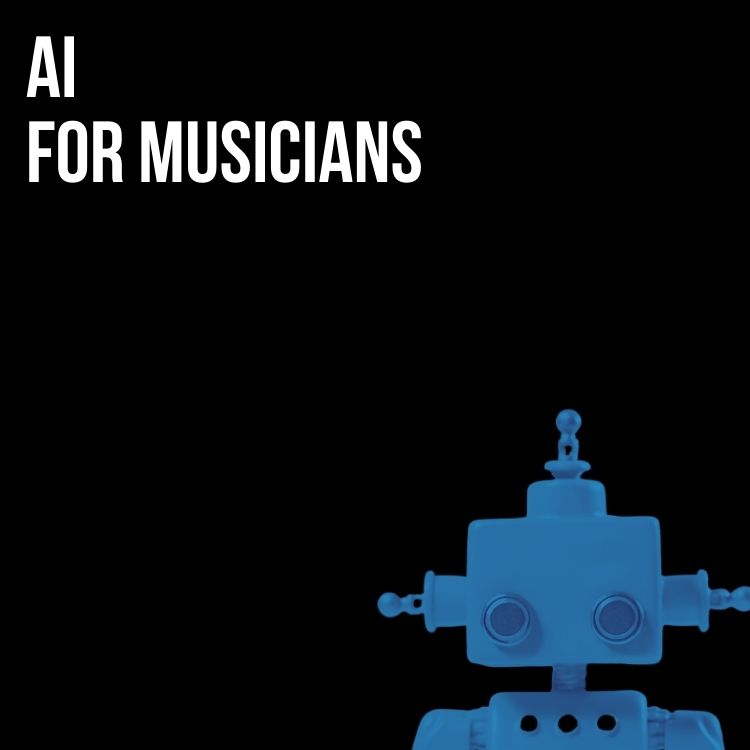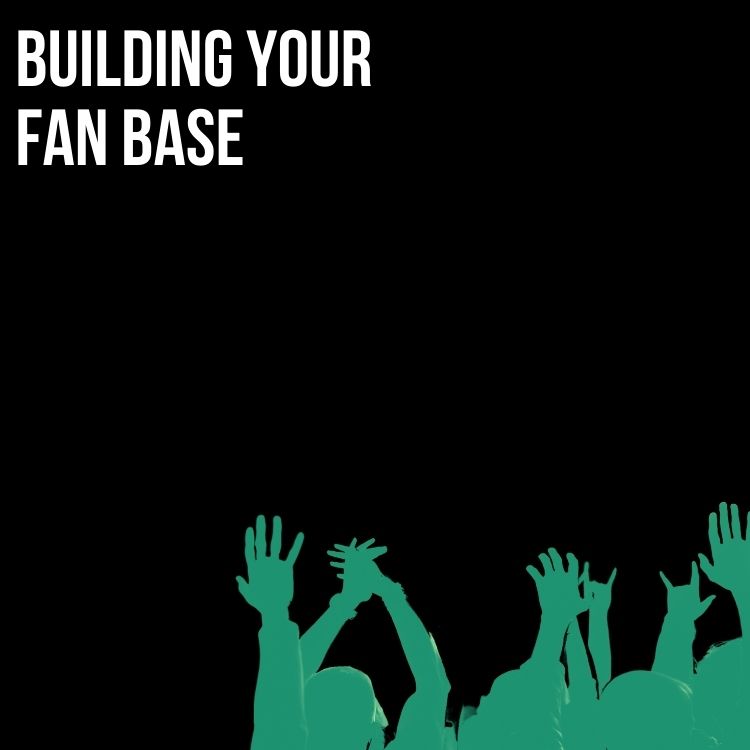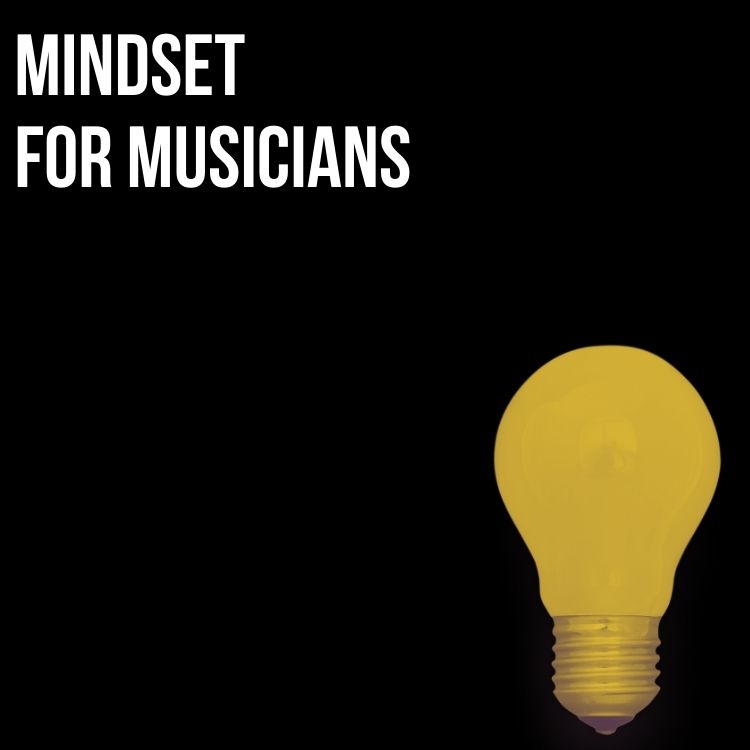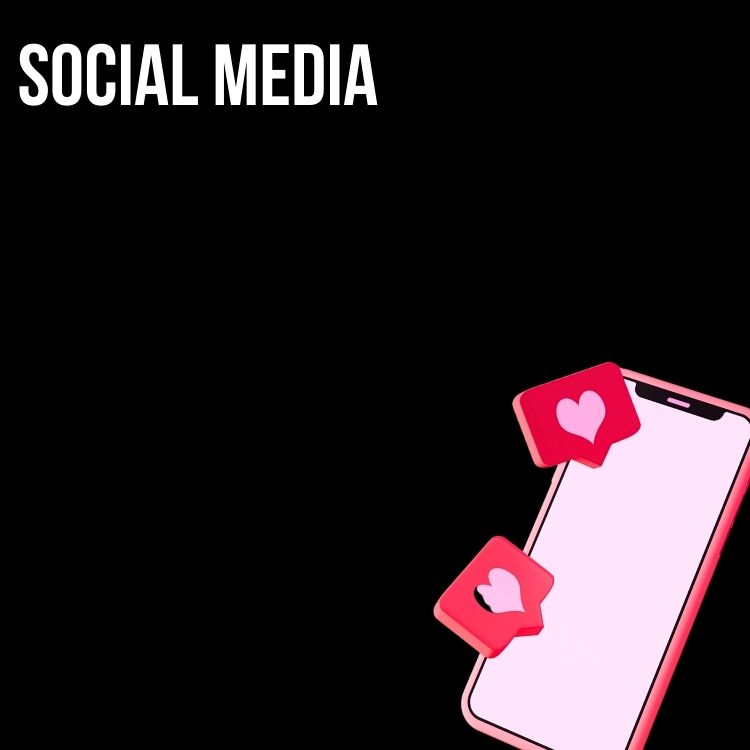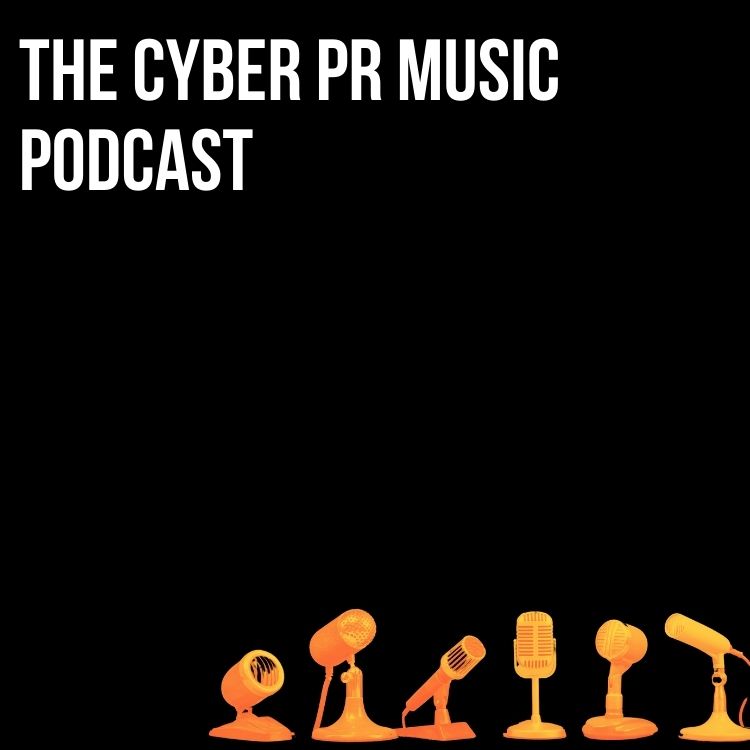If you haven’t already linked your Twitter account to your Facebook account now is the time to do it! Twitter just confirmed that they have updated the Twitter application for Facebook and it is available for EVERYONE.
According to the Twitter spokesman, Robert Weeks, “the updated integration will include a richer media experience related to the first photo, URL, @mention, or #hashtag in the cross-posted tweet.”
What does this mean for you?
It means your tweets can now be published on Facebook properly, so that your images show properly, links appear correctly and you can now even #hashtags and @ mentions will be linked properly.
Now every time that you update your Twitter account, your Facebook status will update automatically (and properly).
Word to the wise: quite a few studies have shown that a Facebook Fan Page is most effective when only posted on once or twice a day. So, while you can now combine your Facebook and Twitter accounts effectively (a HUGE time saver for the busy, independent artist), you want to be careful not to over post to your Facebook fan page from Twitter.
If you already have your Twitter and Facebook accounts linked then you may want to unlink them and re-link them so that you get all the new features
Here are step-by-step instructions on how to install Twitter onto your Fanpage:
1. Go to the top bar across the top of your Twitter homepage and look for the icon of the person (it’s in between the search box and the blue “compose new tweet”). A drop down box is associated with this icon that says “Settings”
2. Scroll down and you should see a box that says Facebook – post tweets to Facebook.
3. If you do not see it – login to Facebook and search for Twitter – click on the first Twitter Icon that pops up – it will promt you to login to Twitter
It looks like this:

4. Click the yellow button and then look at the twitter settings again -The Facebook icon should show up
5. Click it and it should begin to install.
6. In order to see your fanpage show up click the tiny checkbox to the left of the words of my Facebook page and pull the page you want from the drop down box (if you administer more than one fanpage there will be several here)
7. Select the page you want associated with this account
8. Click on Blue “save changes” box!
Voila! Now you have connected your personal page that admins your fanpage
Subscribe for more!
Back to The Blog