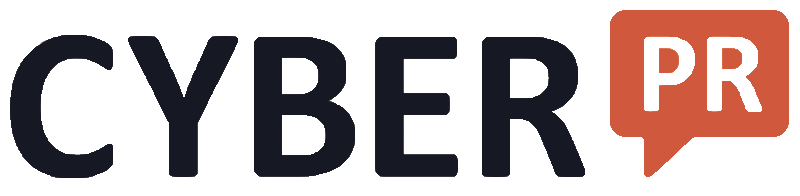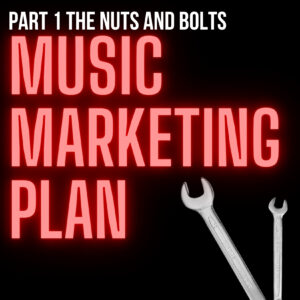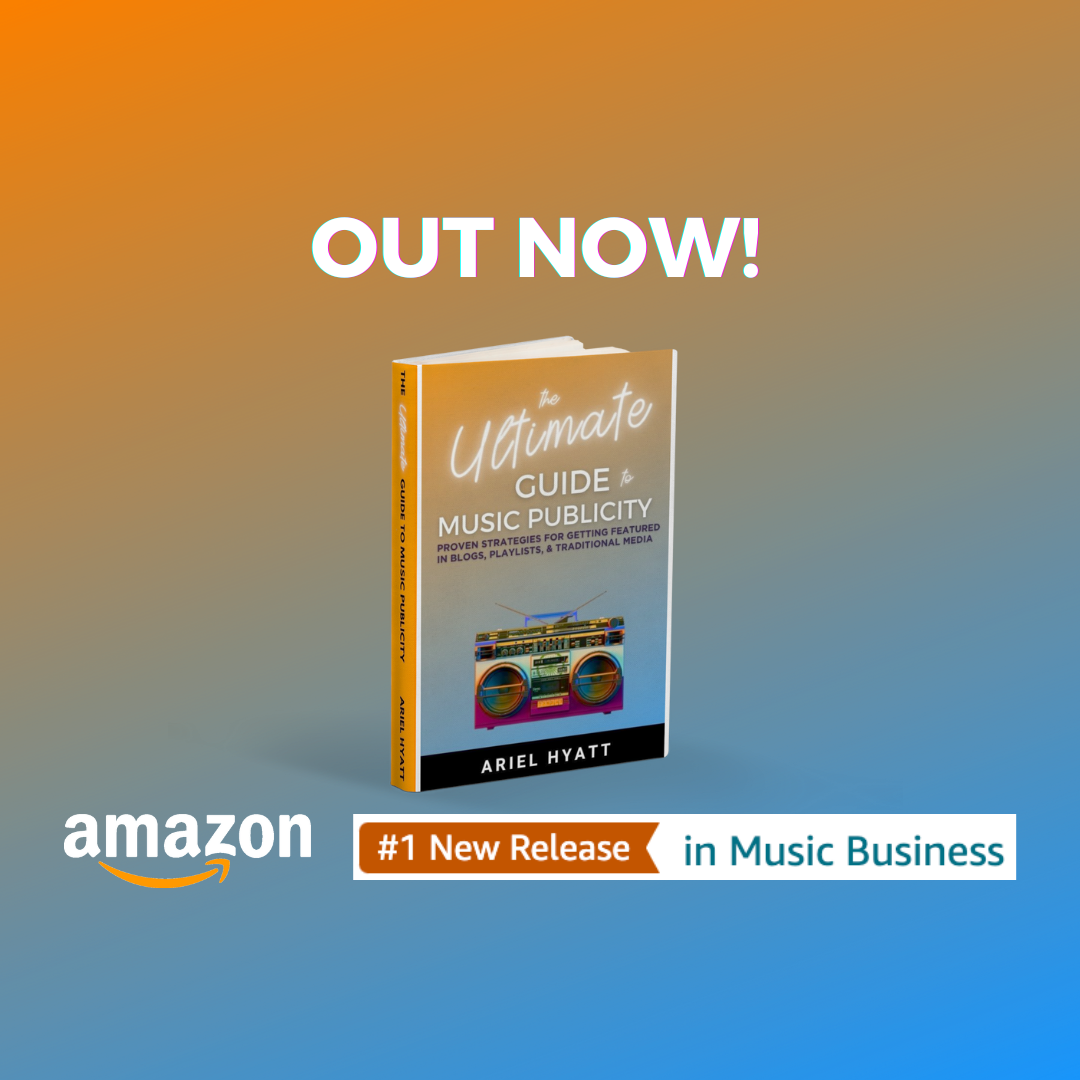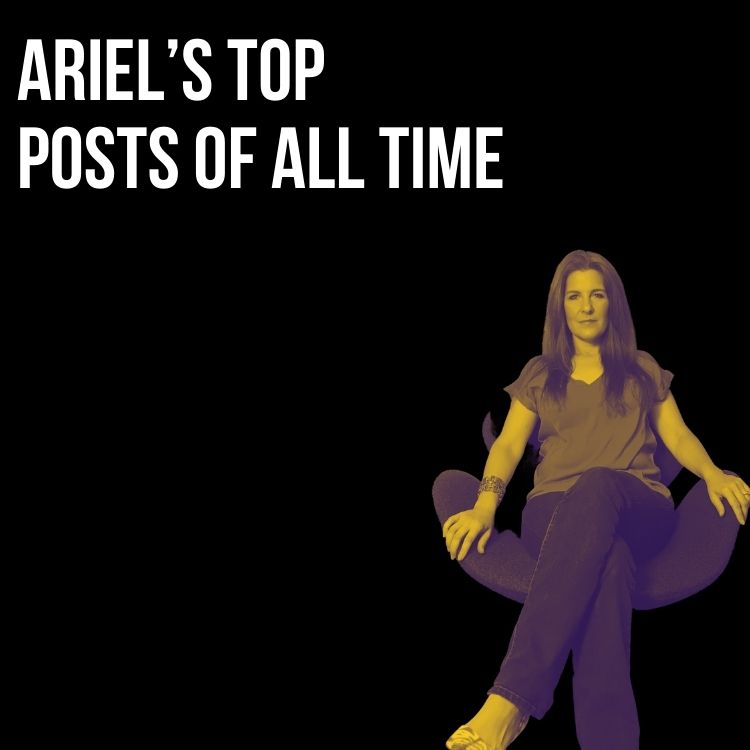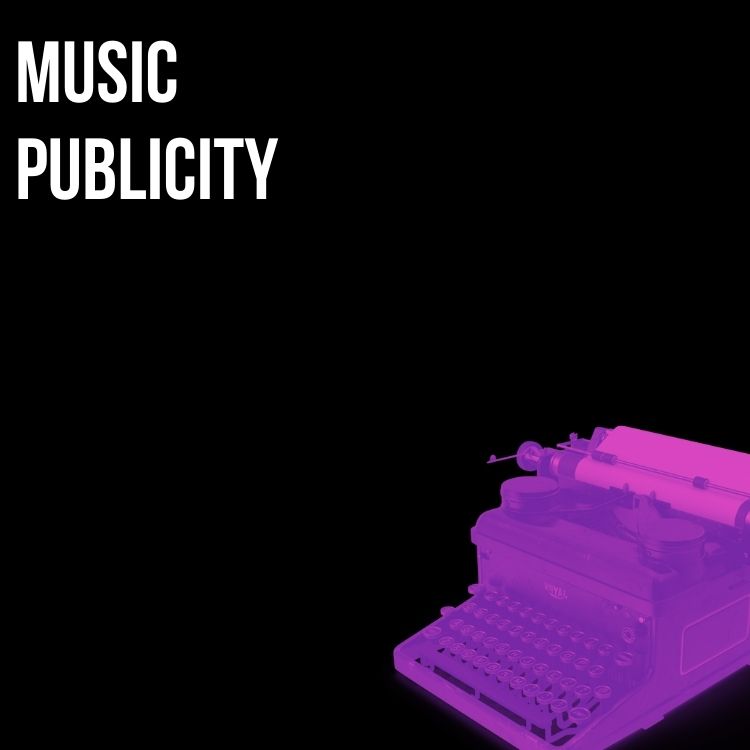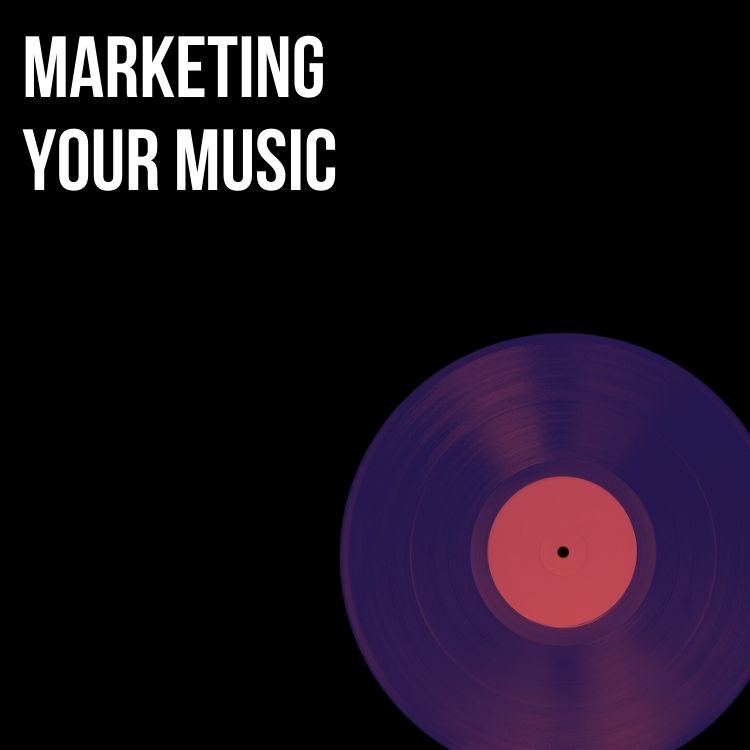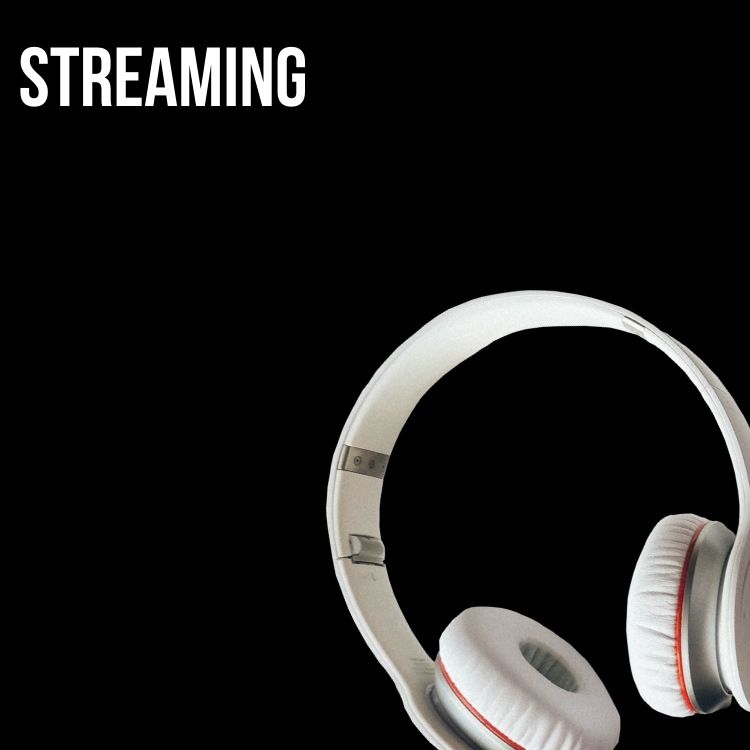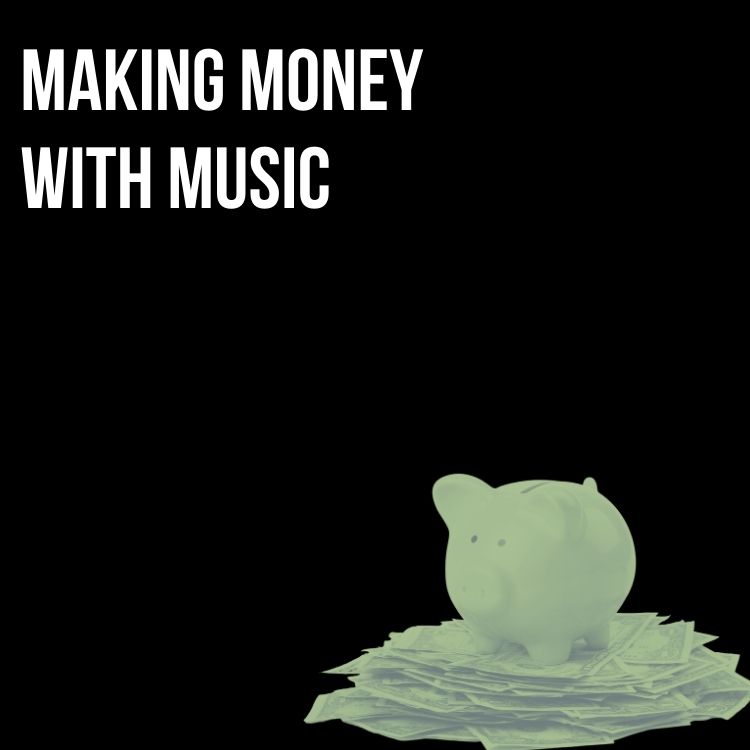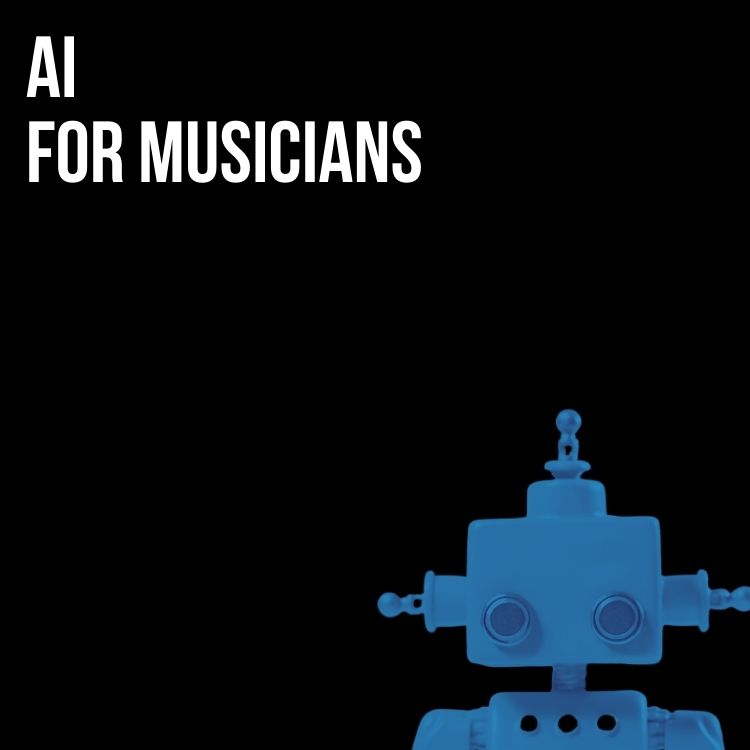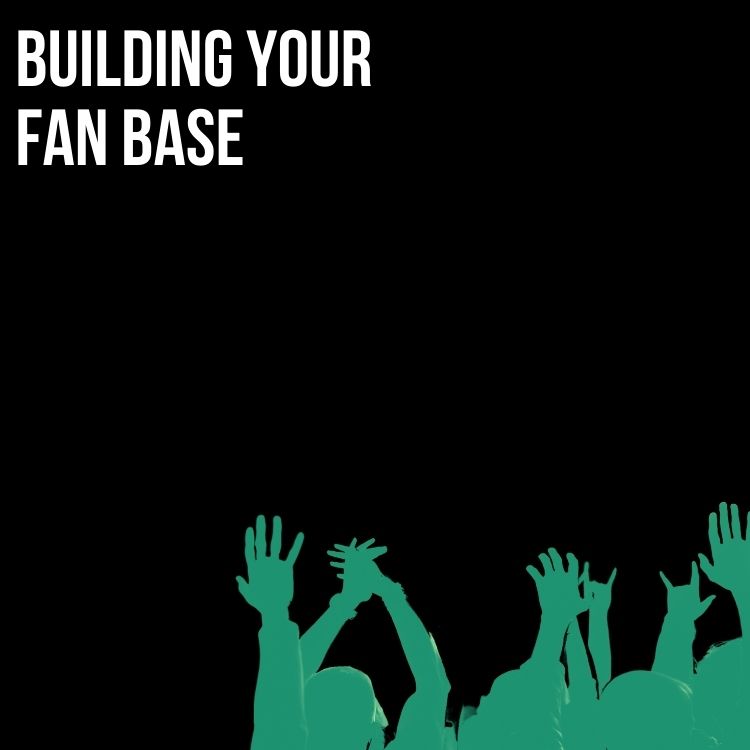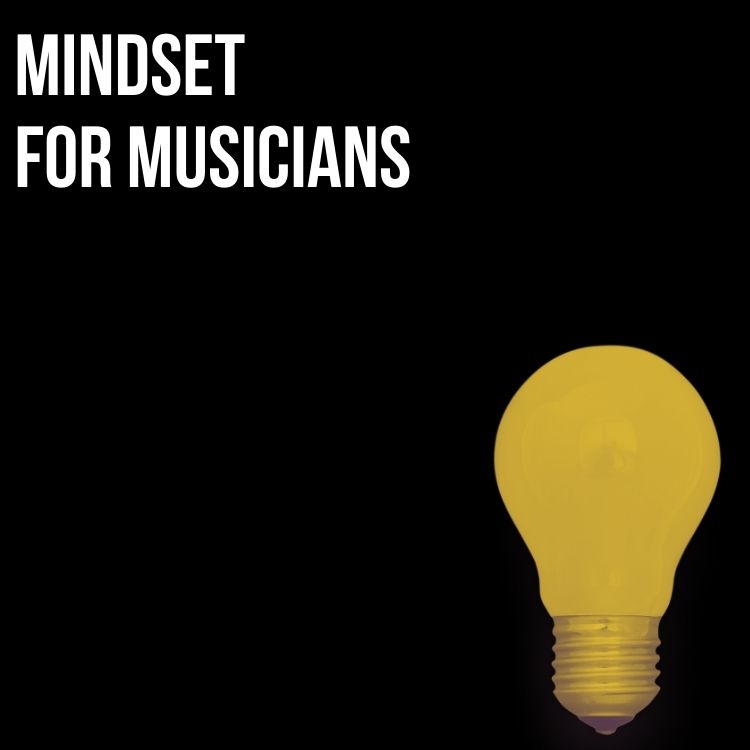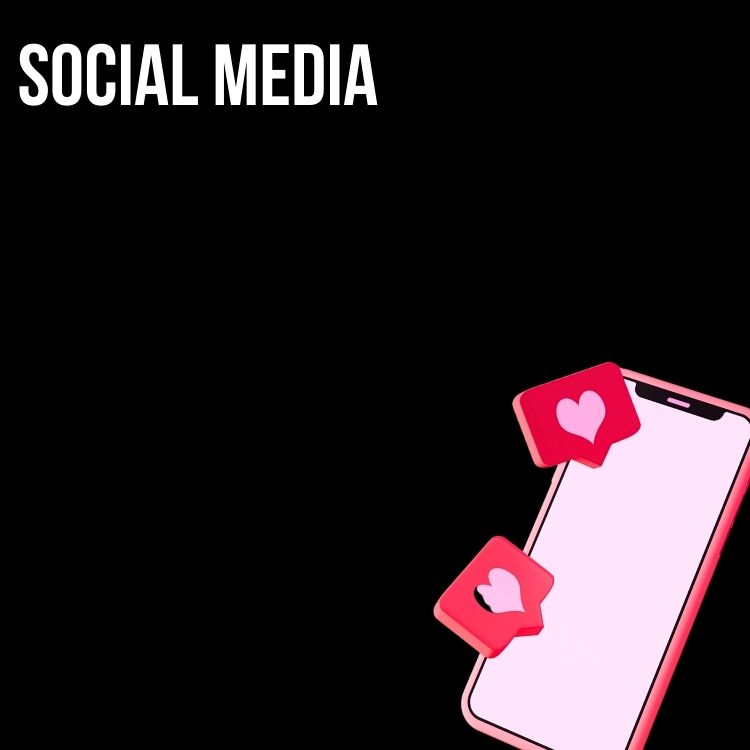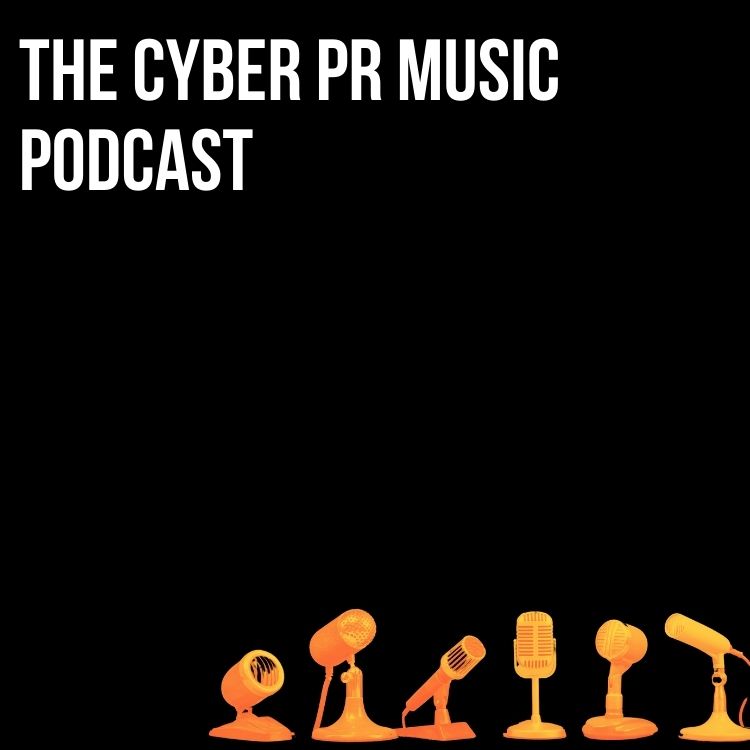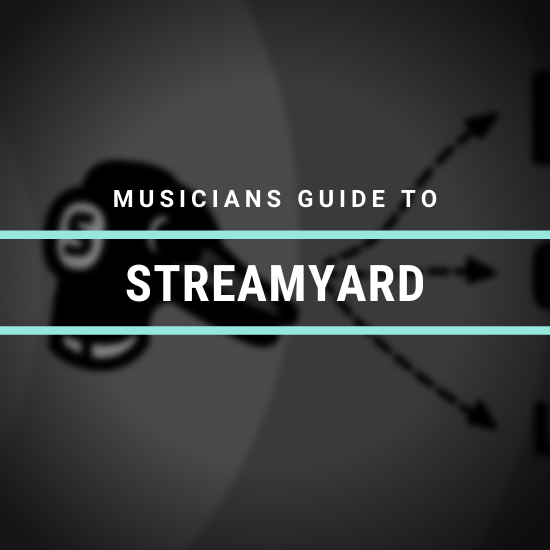
In the digital age – especially with the Coronavirus pandemic still in full throttle – many musicians have turned to live streaming as a platform to connect with fans, put on shows, and even get paid. The only downfall is the pressure of which platform to stream on and when. Therefore, multistreaming is the new craze. We here at Cyber PR took the liberty of testing out some of the best multistreaming tools in the game to determine which is the best. Our choice? StreamYard.
StreamYard describes itself as “a live streaming studio in your browser. Interview guests, share your screen, and much more. Stream directly to Facebook, YouTube, LinkedIn, and other platforms.”
One of our favorite things about StreamYard is that you can have up to 6 people on your stream at once. It makes having guests on your live streams extremely easy. All you have to do is invite them with a link.
Creating A Broadcast
StreamYard is extremely easy to use, which is another huge perk. The first thing you want to do is add your destinations. As soon as you sign in, you’ll see “Destinations” on the left hand side. Once you navigate to this page, there is a big blue “Add a Destination” button. Really simple!
When you’re ready to broadcast, go back to the “Broadcasts” page and click the blue “Create Broadcast” button.

Then you will choose which platforms you want to stream to – we usually recommend all of them! Maximum exposure!

Then, StreamYard will show you a test page for your camera and microphone. You can also change your display name on this page.
Adding Yourself to the Stream
As soon as you enter the broadcast room, you will see yourself in a slightly transparent box in the bottom left corner. You’ll see a message telling you to add yourself to the stream. When you hover over yourself, click the “Add to Stream” button.

Adding Guests to the Stream
It is very easy to invite a guest(s) to the stream. You will see an “Invite” button along the bottom navigation bar. Once clicked, a box will pop up with a link inside. You can simply copy and paste that link in an email, text message, DM, etc. There are also Gmail, Email, and Messenger options right inside of StreamYard.

Stream Layouts
There are multiple layouts for your live stream. You can have your guest(s) mirrored next to you either in rectangle or square shapes. If you have 2 guests, it will look like a sideways triangle. You can also feature presentations during your stream.

Reading Comments
When in the broadcast studio, you will see a chat box on the right hand side. This is where the comments will show up. Comments from every platform will accumulate in this box.

You can even feature a comment – if you’re answering a question or just want to show everyone the comment you’re speaking about. All you have to do is click on the comment and it automatically shows up as a banner on your stream!

Banners
As a musician in today’s quarantined world – the main purpose of live streams for you is connecting with fans, and – of course – making money. StreamYard has Banner options for you to display on your streams. This means you can write out your tip jar information – a PayPal, $CashApp, or Venmo link – and display it immediately. Click the “Banners” button on the right hand sidebar to open the feature. Simply click on the text you create for the Banner to add it to your stream.

Branding
StreamYard even has an extensive Branding section. This is mostly reserved for the higher tier subscribers. But the color option is available to everyone. This makes it easy to use your brand colors in your stream for brand awareness purposes.

Going Live
You may not believe how easy this is. There is a blue “Go Live” button in the top right corner of the broadcast studio. Click it and BOOM, you’re Live!
![]()
StreamYard, in our opinion, is the best and easiest-to-use multistreaming tool out there. We hope this guide helps get you started on multistreaming, connecting with your fans, sharing your music, and sustaining some income during this troubling time.
Want to learn even more about live streaming? Download our Live Streaming Marketing & Promotion Checksheet.
Subscribe for more!
Back to The Blog