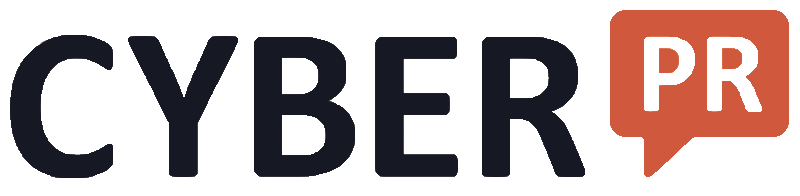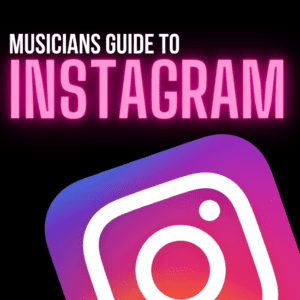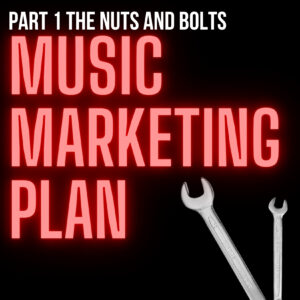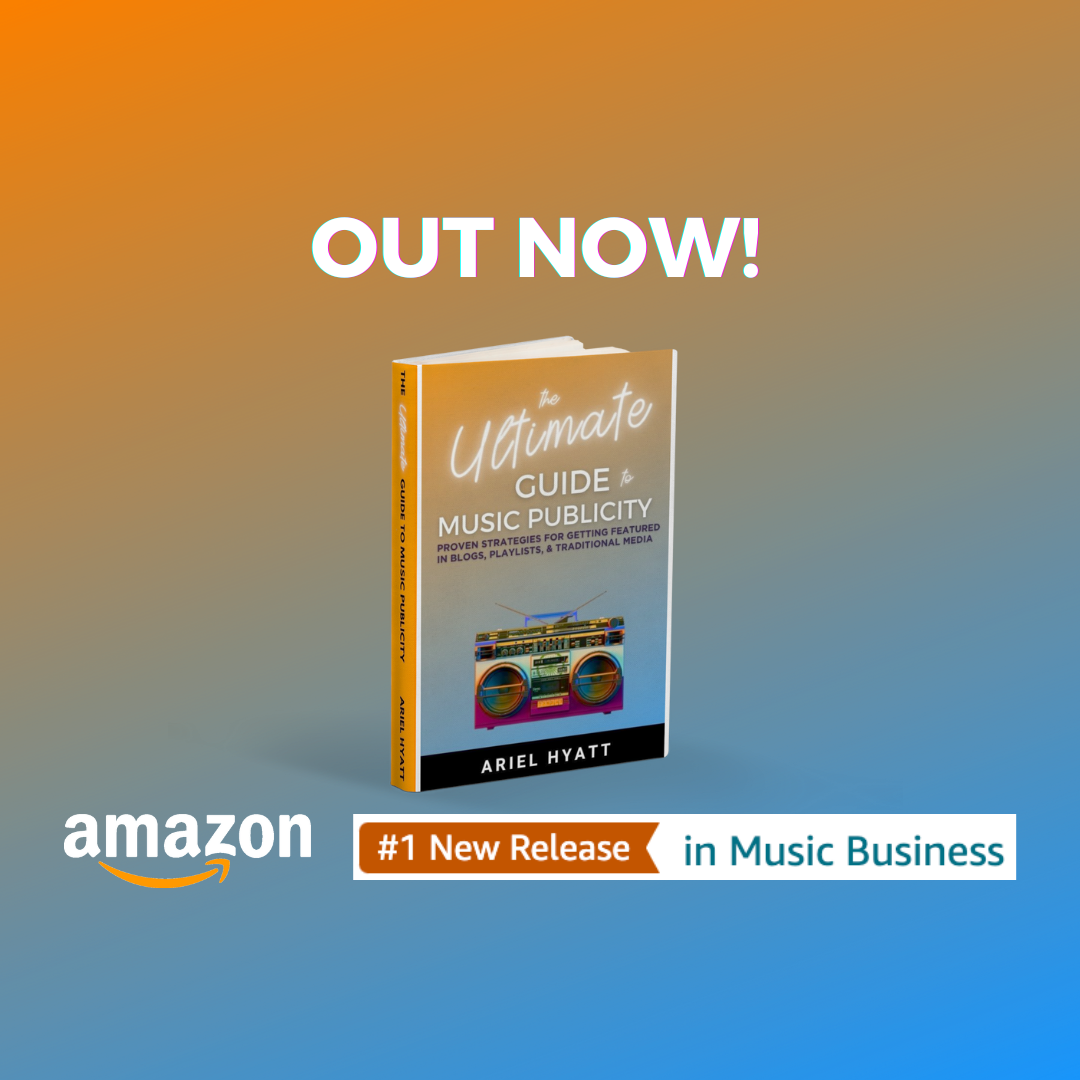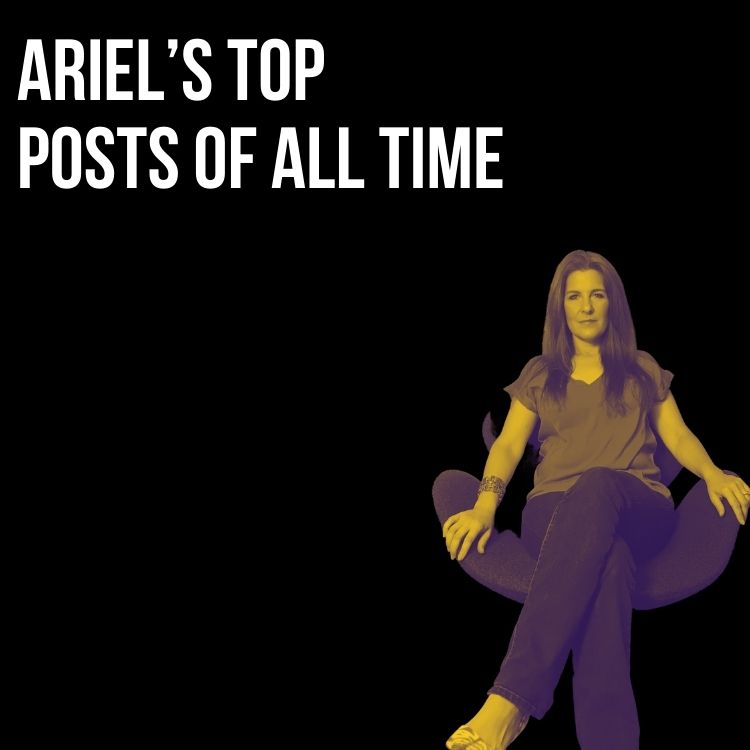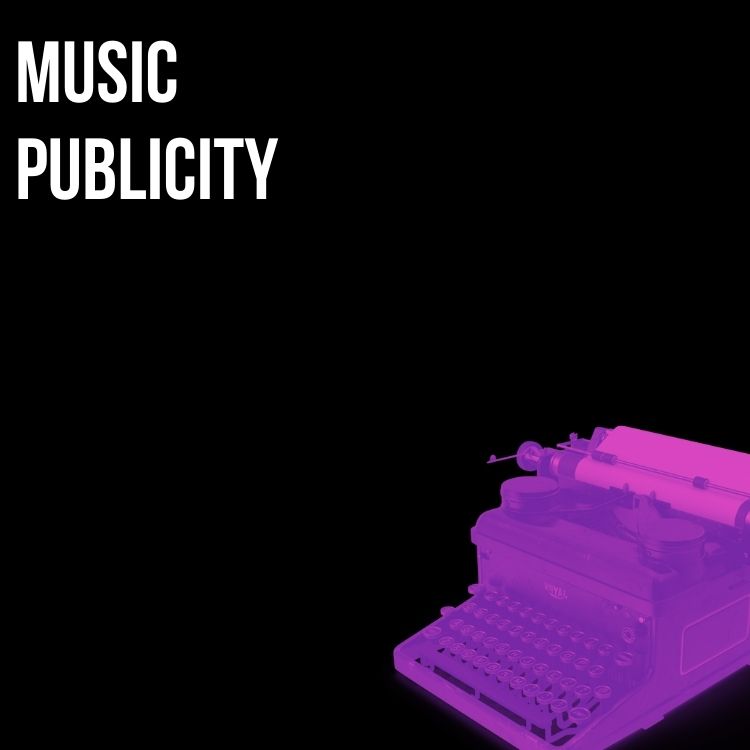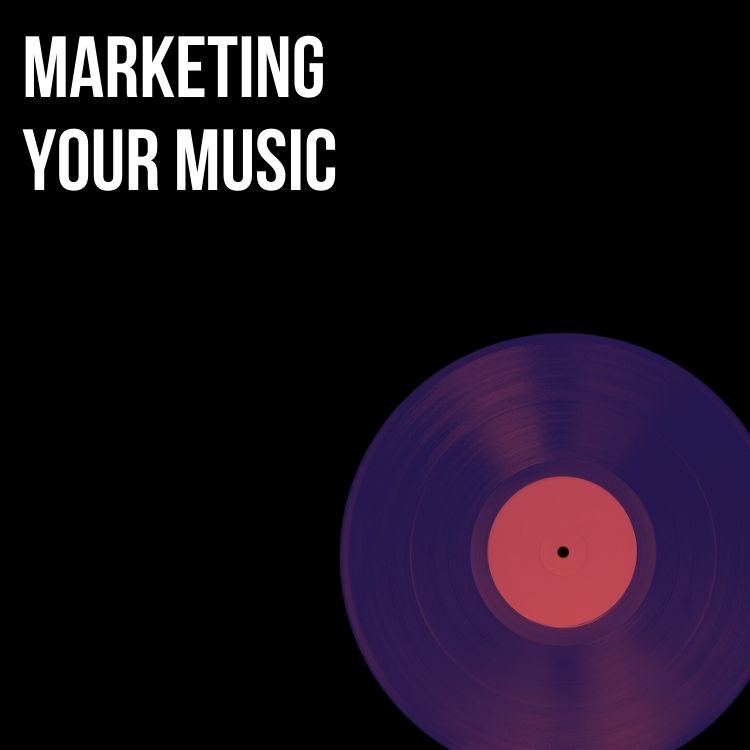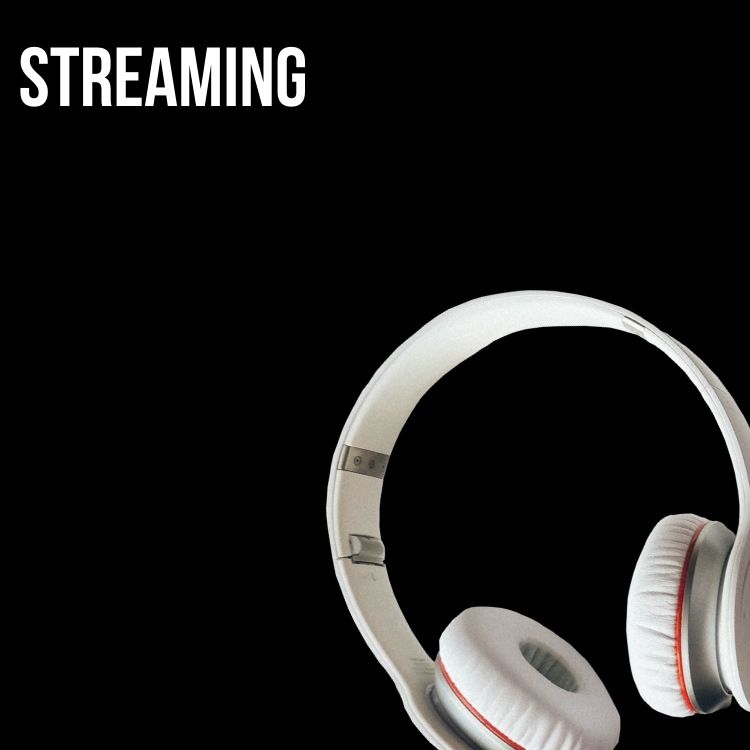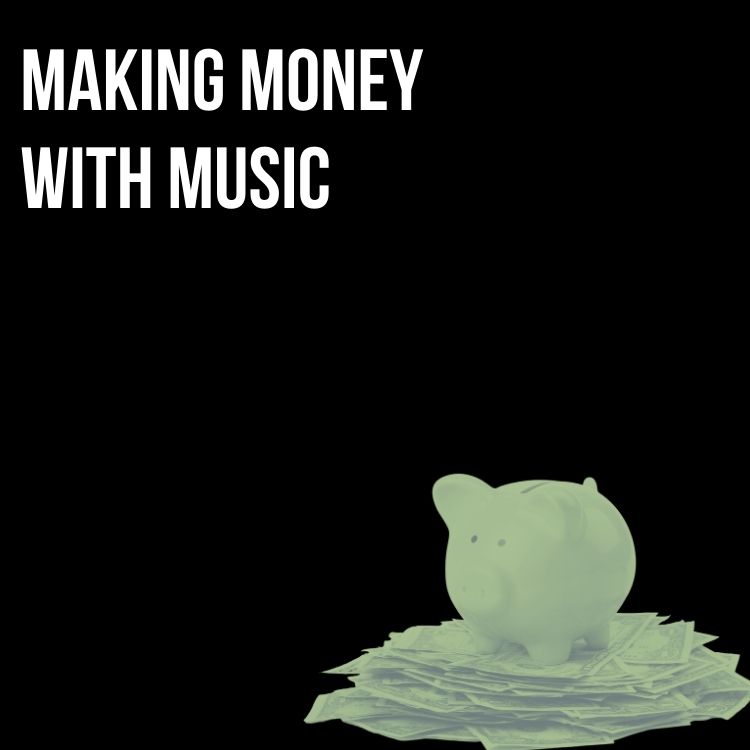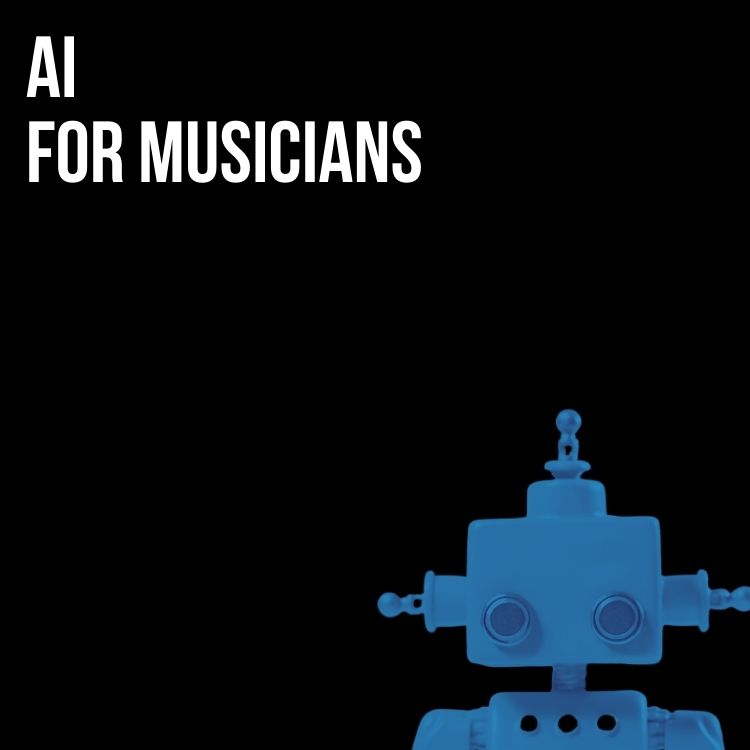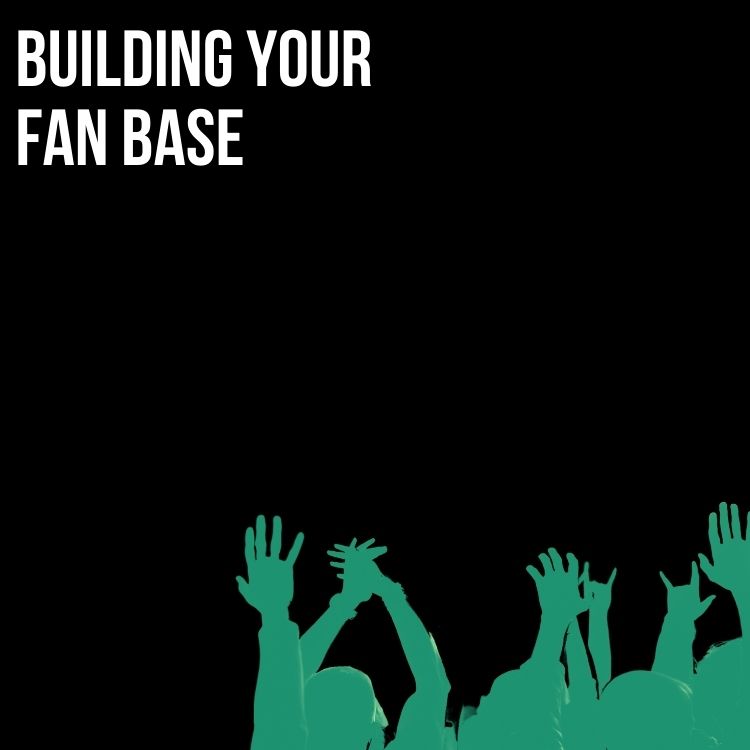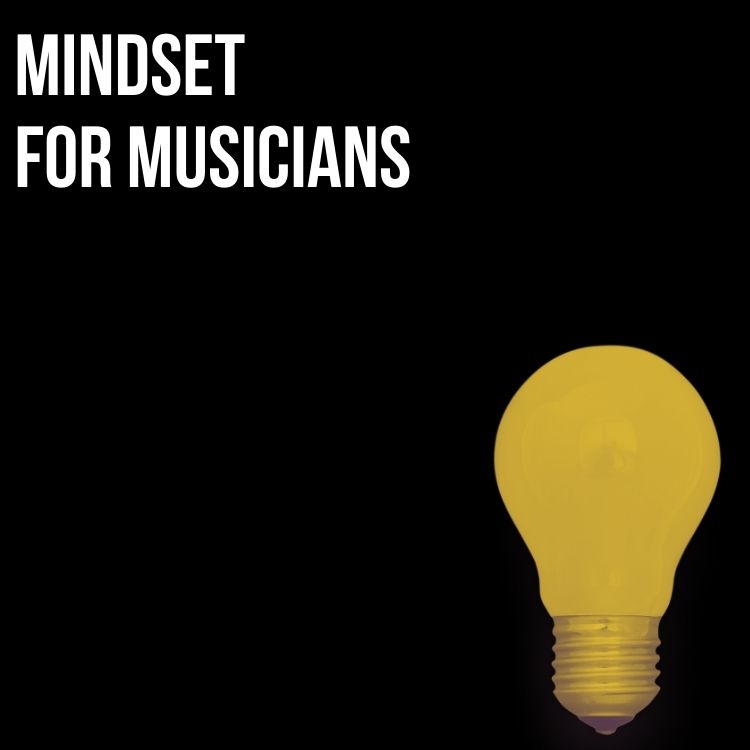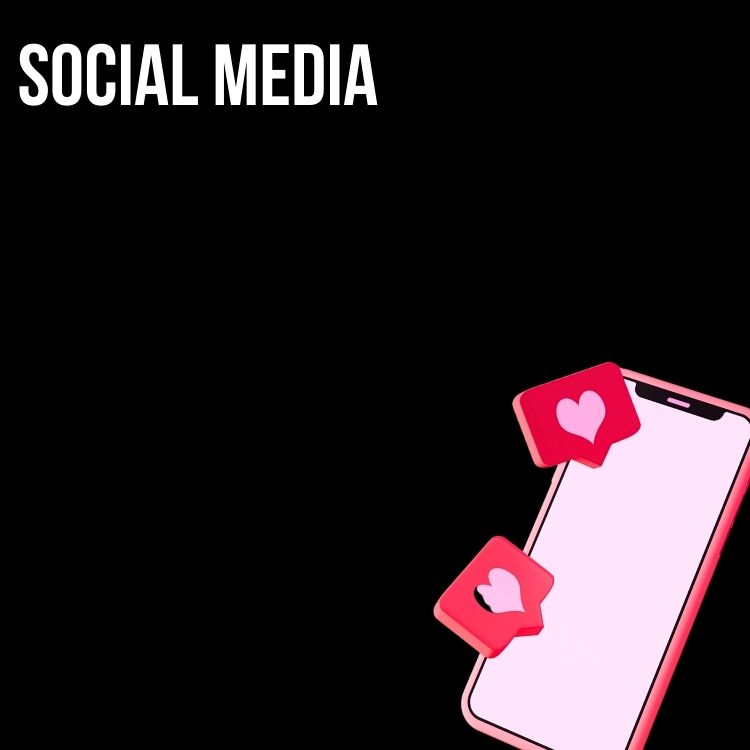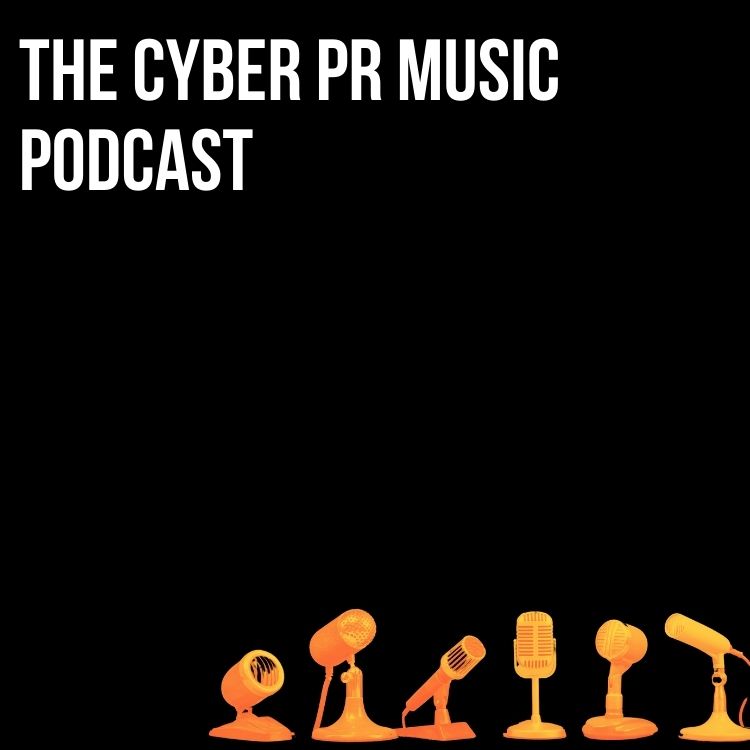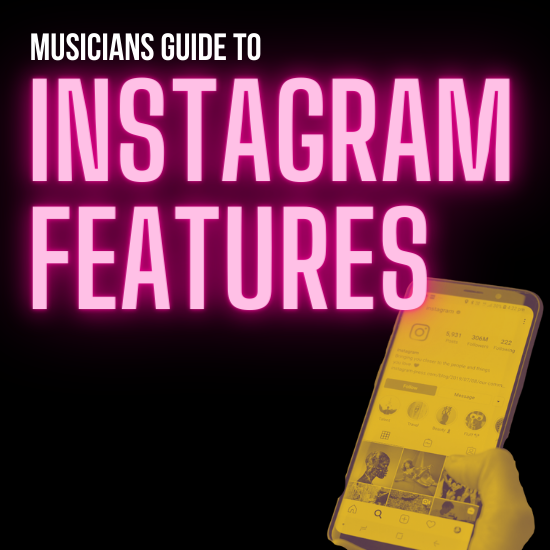
When COVID-19 destroyed ways of people to see each other face to face, Instagram features became an important tool in continuing to engage with your fans. Stories are very powerful because they sit at the top of your followers’ feeds as little circles. With Instagram Highlights, you can now curate your stories and Instagram homepage to have your fans see the moments that matter. Live is important because it is a direct line of communication with your fans – and despite the return of concerts, livestreams are here to stay. And of course we can’t forget about Reels, the latest monetization tool!
Instagram Live
Instagram features like Instagram Live became increasingly popular and powerful during the pandemic. People like Miley Cyrus were using this tool to create shows that keep their fans engaged while practicing social distancing. Sinclair was also using Instagram (and Facebook) Live to host daily live concerts and encourages her fans to leave tips via PayPal or Venmo.
To use Instagram Live, start out by going to take a photo for an Instagram story. Along the bottom, you will see options to scroll through. Scroll to the “live” option and hit “Go Live” – your followers will be notified of your Instagram Live sessions. Before you do this, make sure to come up with a strategy and schedule for your livestreams. Promote this to your followers before going live by spreading the word on all socials, especially Instagram stories. Here you can create a countdown that fans can turn on a reminder for.
You can also choose to collaborate with other artists or creators by creating or joining a “Live Room“. To host a live room, you follow the same steps above, but choose the option to add more people to the livestream. Fans can also show their support in the livestream by purchasing “Badges“. The income goes directly to you and you get to see who buys these badges during the stream. Fans also get exclusive access to the host.
Instagram Stories & Highlights
Instagram Stories is a feature that allows you to make short posts about your day that are only visible for 24 hours (just like Snapchat). With this, you can post many times a day without flooding your feed and potentially hurting your engagement. You can post simple photos of you going about your day, record short informal videos, GIFS, visualize highlights from your brand – your bio, your band members, articles that have been written about you, playlist adds, gigs coming up or guitar solos – anything that is relevant can be “grouped.” You can also use Boomerang to make looped posts.
Also, if you have something to share, you can add a link for viewers to open by clicking on the link. This can be used to promote a lot of different things – you can ask your followers to follow your other socials, send out a link to buy or stream your new song, etc. Instagram Stories are a good way to engage with your followers more frequently and build a stronger relationship with them. You can also share your Instagram Live session to your Story after it is over, and it will remain up for 24 hours.
If you have a series of story posts you want your fans to be able to see whenever they want, you can add “Highlights”. We’ll discuss more about highlights later in this post.
How to Create a Story
Creating a story post is very simple! If you haven’t made one before, you can select your photo icon at the top right of your feed, your page, or just swipe to the left while on your feed and your camera will open. Once there, you can select which camera feature or action to use. Refer to the list below for all of the different actions and how the more popular choices work.
Note: you can also add Hashtags and location tags to your story which will give you a chance to be featured on that hashtag or Geotag story
Photo/Video Options
Spend some time with these features and find some creative ways to incorporate them into your Story posts! Remember you can always download photos or videos you captured with Instagram’s camera and effects directly to your phone for posts to your Instagram feed and any other social media platform.
Focus Mode
This is similar to portrait mode on iPhones 8 Plus and up, but can be used on any device. It’s great for taking professional quality photos if you can’t afford a photographer and for Instagram Story content.
“Type”
This is a text-only post option that can be selected at the bottom of the camera in the app. Scroll to the left past normal to select this option. You can choose from Instagram’s variety of backgrounds and fonts to create posts for announcements, events, promotions, etc.
Other Story Options:
- Normal
- Boomerang
- Superzoom
- Rewind
- Hands-Free
- Stop-Motion
Ways to customize your stories
Face Filter Camera Effects
Similar to Snapchat but with Instagram’s own unique filters.
Stickers
With this awesome feature, you can customize your pictures with emojis, gifs, and other interesting tags to make your story post really pop and give your followers even more insight about who you are, where you’re at, and what’s going on in your day.
To access stickers click this icon at the top right of your scene before you post your story!

Here are Some of the best stickers to use:
- Emojis
- Gifs
- Hashtags
- Location—add a location to your story to give your followers insight into where you are. It will also give you more exposure since your story will be featured on the location’s geotag story.
- Mentions—tag specific accounts in your stories
- Music—search the music browser by artist, song title, mood, genre, or what’s popular. Once a song is selected, you can select the section of the song you want to be played in your story.
Interactive Features
Instagram has rolled out a whole slew of new features for Stories that will help you increase follower engagement, as well as ways to quantify how many people engage with each story. Here’s a list of some of the newer interactive features for you to try in your stories to engage your followers!
Add links
You can add links to things like your Facebook Page, website, Spotify, or even your merchandise distributor. Plus, there’s no restrictions on accounts with a certain amount of followers.
Polls and Q&As
These recent additions can be found in the same place as stickers when preparing to post to your story. They allow you to ask all of your followers a question and receive immediate feedback! You can even prompt them to ask you questions.


Repost stories you’re mentioned in
When another user mentions you in their story, you will receive a direct message letting you know you’ve been mentioned. Here you will have the option to add the post to your Instagram Story. Instagram allows you to repost this into your own story. So, when someone mentions you in their story, you will receive a notification in you Instagram messages. To add this to your story all you have to do is click “Add this to your story.” You will then be able to edit the post with text, emojis, or gifs before posting it to your story.
Share songs from Spotify
In Spotify, click “share” on the song you want to put on your Instagram Story, then select “Instagram Stories”. The cover art of the song you’re sharing will appear in your Instagram app with a link under your Instagram handle to the song.
This is a cool way to let your followers know what you’re listening to, or to promote something that you’ve just released!
Instagram Highlights
See how Cyber PR Music showcases our city, ebook, and artists below.

Since Instagram stories are only live for 24 hours Instagram has implemented a feature. This feature allows you to showcase certain stories that you deem to be most important directly on your page with “Highlights”! These have become just another way to add some more flair and personality to your page. Taking advantage of this feature will allow you to keep interesting and important information from your Stories present and easily accessible to your followers.
How to do it:
- To create a highlight album, tap on the “+” sign in the highlights section on your profile.
- When you create the album, your Stories Archive will appear. Select the posts you wish to add to the highlight and select “next”.
- You can also add active stories to your highlights by viewing your story and clicking the Highlight Icon with the heart button on the bottom right.
- Design a cover for each one that reflects your choices and branding
Customizing Your Highlights
Highlight album names can be up to 16 characters before it gets cut off with “…”. We recommend using an emoji if possible to make sure your album names are straight to the point.
Instagram automatically puts the first image in your album as the cover image. You can reposition this image to fit the circle (preview) or you can upload your own image to create your own unique set of what we like to call Instagram Tiles to remain on-brand and consistent with your Highlight covers. Take a look at the way Lauren Waller has designed her covers.

TIP: A great place to design your own Highlight covers is canva.com. This is a free service that has many great templates, such as an Instagram Story template, that can make Graphic design easy for everyone. They should be 1080 X 1920 in size.
Adding and deleting posts from a highlight album
You can add up to 100 photos or videos to a Story Highlight. If you add more than 100, the first one in the album will be removed and added to your archive.
Important things to note:
There is no limit to the number of highlights you can create.

9 Ideas for your Instagram Musician Highlights:
- Behind the scenes
- Links to music – streams, iTunes, Spotify, Noisetrade
- Promotional content
- Live footage from shows
- Bios of individual band members
- GIFS
- Press highlights and quotes
- Other Social Channels
- Merchandise for sale
TIP: Consider coming up with your own categories of highlights and grouping and visualizing them in your own unique way.
Instagram Reels
Instagram Reels is the latest and greatest feature from the platform. It mimics the same user experience and video creation settings as TikTok. This took off after Trump threatened to ban the TikTok app altogether. We know TikTok is still alive and well, but Reels did make a dent in the video creation realm.
How to Create a Reel
When using the app, swipe right to open the Story feature. In this updated section you will see options along the bottom of the screen. Scroll to “Reels”. From here, you can record a 15-second clip, or upload one from your camera roll. You can also choose a sound, the same way that you can on TikTok.
Using Reels in the Algorithm
So far, Reels is working a lot like the For You page on TikTok, although not as on point. Use hashtags in your caption and hope for the best! The more engagement you get the better your chances are of ending up on the Explore page. If you end up on the Explore page, you have the chance to go viral. Don’t forget to monetize from your Reels! Because even if you don’t go viral, you could still generate lots of revenue.
Liked this post? Check out Ariel’s latest book Ultimate Guide to Music Publicity for more marketing guides, tips, and tricks!
Subscribe for more!
Back to The Blog